FAQ section
ATHLETE RESUME "HOW TO ADD INFORMATION TO UPDATE PAGE"
🤪 Make sure you are "Logged In" to the websites Member Section before you attempt to add or update information in your "Update Page" to your Resume.
FAQ- How To
Intro from Todd Blyleven- How to Add Info- The Scout Hub
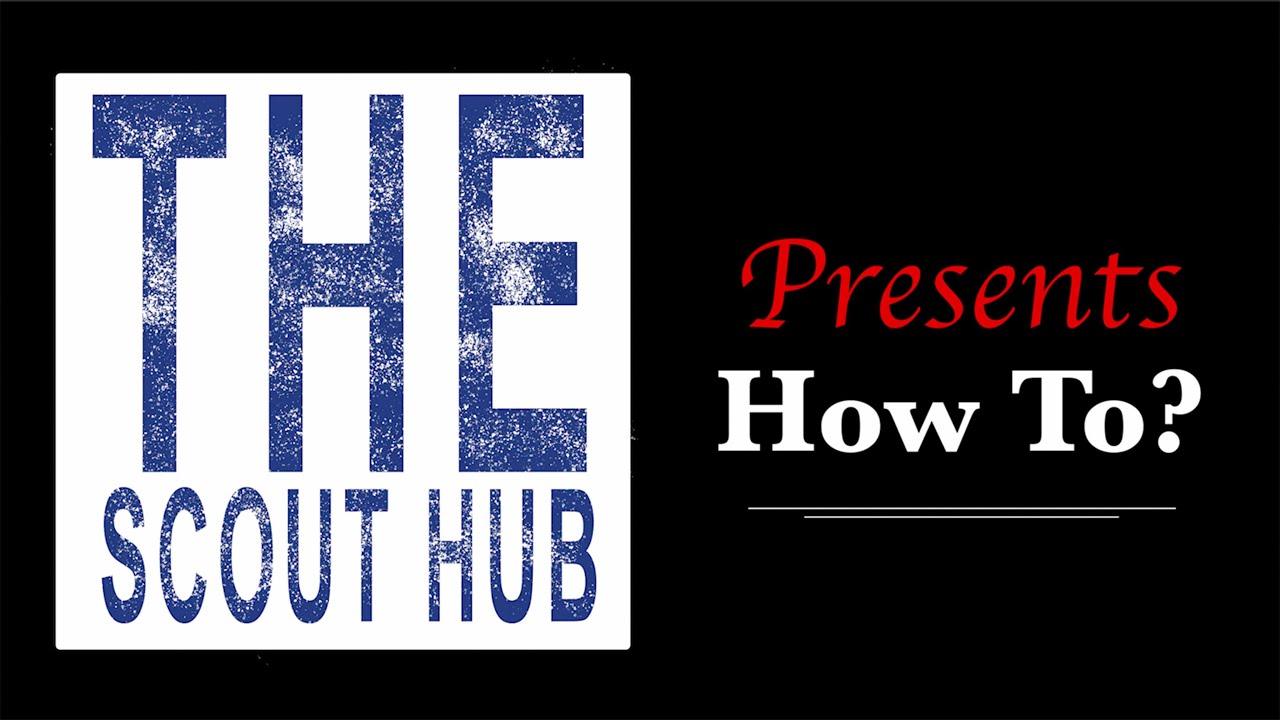

Intro from Todd Blyleven- How to Add Info- The Scout Hub

Banner on Top of Page- How to add info-The Scout Hub

Add QR Code and Brochure Video- How to add info- The Scout Hub

Page Header- How to add info- The Scout Hub

How To Add Info -Add Header Video- powered by The Scout Hub

Bio Section- How to add info-The Scout Hub

Social and Academics- How to add info- The Scout Hub

How to Extract Twitter Video from Twitter Post- The Scout Hub

Add Videos- How to add info- The Scout Hub

Add Hudl Links- How to add info-The Scout Hub

Add Player Stats- How to add info- The Scout Hub

Metrics and Analytics- How to add info- The Scout Hub

Media Library- How to add info- The Scout Hub

Q&A and Testimonials- How to add info-The Scout Hub

Schedule and Other Important Links- How to add info- The Scout Hub

References- How to add info- The Scout Hub
ATHLETE RESUME SUBSCRIPTION PURCHASE PROCESS
Follow these steps below to purchase your new FREE or Paid Subscription Plan
Step #1- Inside the Plans & Pricing Page, select the Plan you want.

Step #3- You will be asked to "Create a FREE Membership" or Login if you already have one.


Step #2- After you "Select" the plan you want, it's time to purchase.

Step #4- After you "Create" your membership or Login, you can Purchase your Plan. Then check your email inbox for your "Confirmation Email for next step instructions".


ATHLETE RESUME SUBSCRIPTION CUSTOMERS
POST PURCHASE INSTRUCTIONS
Follow these steps below to Login to the website and also you locate your Athlete Resume Update Page URL link.
Step #1- Locate Member Login in top right corner of the website.

3.

5.

7.

9.

11.

13.

15.

2.

4.

6.

8.

10.

12.

14.

16. Click into the Resume Page you want build

17. Scroll down and Register your Information
(You only have to do this one time)
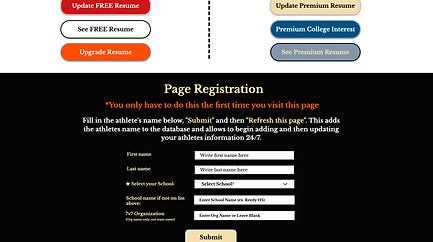
18. After you Submit, the page will refresh and you will see your Full name appear

19. Click on the "Update" button for the plan that you subscribed for you will be taken to your "Update Page" where you can begin to add and update your player information.

COLLEGE COACH PORTAL SUBSCRIPTION CUSTOMERS
Login to your College Coach Portal Subscription:

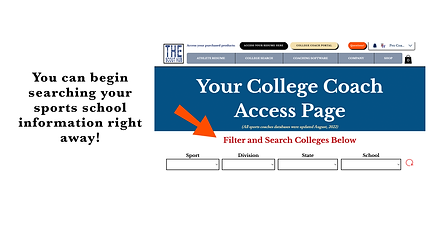
Inviting and Registering your Coaches
Follow the steps below to invite and have your coaches or scouts register under your business
Step 1
Become a FREE member of the website (mandatory to use services)






Step 2
Have your coaches/scouts register under your business or school name
(this process connects them to your business/school)


Step 3
Register for the upcoming event
(this process connects them to your business/school event they are assigned to work)

Step 4
Wait for the Event to start and click on the “Scout Showcase Now” button inside your new Scouting Home Page. This will take you to the event’s scout page where you can then go scout players for the company/school you are working for.

Inviting and Registering your Players
Follow the steps below to invite and have your players register for your upcoming event
Step 1
Become a FREE member of the website (mandatory to use services)






Step 2
Have your players register for their personal Player Report Page
(this gives them their post-event report page)


Step 3
Register for the upcoming event
(this process connects them to your business/school event they are attending)

Step 4
Wait for the Event to start and click on the “Scout Showcase Now” button to view real time event metrics and reports written by your coaches/scouts.

